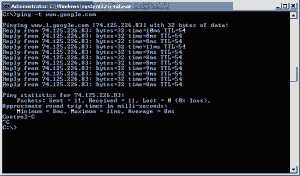
Your network is slow. What do you do to make it faster?
The answer is not simple and the reason for your slow network could be a lot of things. You have to take a step by step approach and isolate the bottleneck. Once you isolate the point of failure it is easier to find the problem.
Many times a packet sniffer will help you find the problem faster. A good free packet sniffer is Wireshark. Another packet sniffer is Microsoft Network Monitor.
Here is a list of Windows-based network tools that can help you troubleshoot almost any problem in a Computer Network:
Ping – a network utility to test if a computer is up and reachable or not. Ping uses the ICMP protocol to send echo requests.
Nmap – a port scanner. You need a port scanner to enumerate open ports and live IP addresses.
Tracert – a utility that traces the path of a network packet enumerating all of the routers that it passes through.
Wireshark – a packet sniffer.
Netstat – a utility that enumerates all the open ports on the local computer.
Ipconfig – a utility to list or modify the properties of a network adapter.
Netsh – a powerful Windows utility to modify various network properties. It is a scripting utility that basically controls every aspect of the Network on a Windows computer.
One of the cool usages of the netsh is to reset the TCP/IP stack to the defaults without the need to uninstall and reinstall the TCP/IP protocol as we needed with the older OSs.
Route – enables the view and manipulation of routing.
Nslookup – a name resolution utility. Very useful to check DNS servers and validity of name records.
Arp – a utility that allows you to get information about MAC address to IP address resolution.
Getmac – Provides the MAC address and lists associated network protocols for all network cards for a local or remote computer.
Getname – displays the computer name.
PathPing – Combines the functions of Traceroute and Ping, very powerful tool.
Net services commands – Performs a broad range of network tasks such as Network mapping, authentication, controls services, etc…
If you are not sure how to use these tools read the Help or from the command line, (all of these are command line tools), issue the command with the help option, for instance: “pathping /?”. This will give you a list of other valid options.
This article is part of a five posts series regarding Network Troubleshooting.
- How to troubleshoot a slow computer network?
- Troubleshoot a Slow Network – The entire Network is Slow
- Troubleshoot a Slow Network – Slow Server
- Troubleshoot a Slow Computer Network – Only One Computer on the Network is Slow
- Troubleshoot a Slow Computer Network – Your Computer is Slow and Not the Network
